Love it or hate it, we all use email, and many of us, especially those working in the business world, rely on Microsoft Outlook as our go-to email client. If you are using Microsoft Outlook and are looking to boost its functionality, you’ve come to the right place. Microsoft Outlook add-ins can make a big difference in accelerating your workflow. Whether you are using MS Outlook for personal or professional use, the add-ins discussed here can be used to reach optimal performance. Microsoft’s flagship email platform is used by about 20 percent of the world’s population regularly for sending billions of emails. Let’s have a look at some of the best Outlook add-ins that can enhance the overall functionality of the application.
Outlook on the Desktop

Outlook on the Desktop
With so many projects and their associated tasks, it is essential to keep things organized so that you do not face delays, especially after putting in so much effort and hard work. Don’t worry; Outlook on the Desktop will make things easier for you. This plug-in offers calendars to organize your scheduled tasks right on the screen all the time. Install this fully functional add-in to add the calendar directly on the desktop.
It comes with adjustable positions, opacity, sizing, and a tray icon that displays the current date, day, and month. Outlook on the Desktop enables creating, editing, and removing items when required. Pin it to your desktop and experience organized functionality; no window gets stuck behind the add-in. By using this add-in, users can switch between various Outlook views including, inbox, calendars, contacts, notes, and tasks view.
The add-in is available for free and comes with full HiDPI support. Also, multimonitor support capabilities allow using Outlook on the Desktop across multiple screens. It is compatible with Windows Vista SP2 and higher versions and can be installed on MS Outlook 2010 and later.
Text Lightning
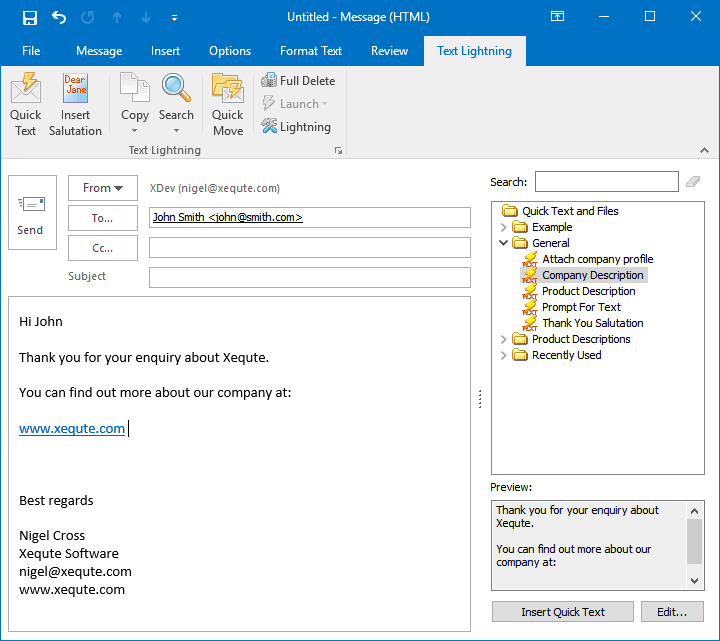
Xequte Software
Text Lightning from Xequte Software lets Outlook users work smarter and not harder. The message typed by the user is edited in a more detailed form. The Text Lightning add-in gives instant access to prepared text that can be used to reply quickly to most emails. You can draft the best reply to a question and then reuse it to respond to similar questions in the future.
Installing this add-in enables inserting text, files, and images with a single click. Text snippets and phrases that are often used in messages can be added as plain text or formatted text. The most relevant text is highlighted and can be used as an instant reply to the message while the text that does not match the particular profile or product remains hidden.
It allows adding embedded images, selected files, and formatted rich text with one-click. You can quickly access messages using a keyword, making Outlook more efficient because you don’t have to dig through hundreds of emails to find a specific message. Not just that, if the user forgets to add an attachment to the message, a message pops up reminding you before you send the email. Text Lightning can light up the latest versions of Outlook, including Outlook 2016, 2019, and Office 365.
Boomerang

Boomerang
The most effective feature of Boomerang for Outlook is that it enables the user to send an email to the recipient at a personalized time. The sender gets a notification when the recipient views the email message, even if no response or update is sent. It allows the sender to track which links have been opened while providing follow-ups if no links are opened.
Boomerang’s many powerful features include Respondable, Inbox Pause, Schedule Recurring Messages, Email update, among others. The email assistant integrates algorithms that use artificial intelligence to help the user write better and highly actionable email messages.
Boomerang allows you to snooze an email message and have it reappear later. It displays your availability status in real-time to your contacts. Schedule meetings and share relevant details in a single email allowing all the recipients to confirm the meeting on their end.
PayPal
PayPal for Outlook allows sending and receiving money right from email — safely and securely. To send money through PayPal for Outlook, simply select a contact and Outlook will autofill the email address. (If the recipient doesn’t have a PayPal account, PayPal will handle that, so you don’t have to concern yourself with this detail.) PayPal for Outlook is available for free. PayPal is widely used for personal as well as professional use. If you send money often, you will find this add-in to be a valuable time-saver as you can do it from Outlook and not have to go to the PayPal website.
Grammarly
Grammarly is one of the must-have add-ins for Outlook users, particularly when you deal with hundreds of email messages daily. It allows users to send messages without unsightly spelling mistakes, and it gives suggestions on grammar, sentence structure, and punctuation. In short, it saves valuable time but cutting down the effort that rereading and rewriting involves.
Messages look more professional and polished. Users can also use Grammarly for Microsoft Word to check sentence structure and grammatical errors in long paragraphs.
Now if you want to send an email to your boss or higher management, you don’t have to worry about grammatically incorrect sentences; Grammarly does it all for you. It can be used on all the versions of Outlook and Office 365. The premium paid version comes with advanced functionality; however, the free edition is good enough for most daily uses.
Outlook add-ins: There’s one for your needs
While these five Outlook add-ins are a perfect place to start, there are hundreds of others available. You will certainly be able to find one for your specific needs and preferences.
Featured image: Shutterstock
The post Work smarter: Five must-have Microsoft Outlook add-ins appeared first on TechGenix.

















